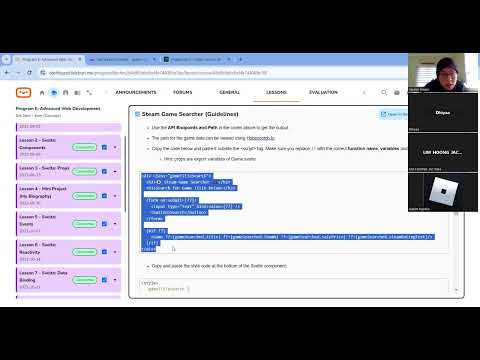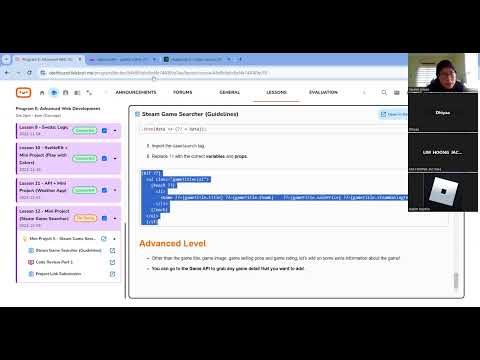Project 4: Steam Game Searcher
Apply your knowledge to build something amazing!
Steam Game Searcher
ℹ️ Project Overview Difficulty Level: Intermediate
Estimated Time: 2-3 hours
Skills Practiced:
- API integration and data fetching
- Component-based architecture in Svelte
- Props and state management
- Event handling and form submission
- Dynamic rendering with conditional logic
- CSS styling and animations
Project Roadmap 🗺️
- 🧩 Create Game Component - Create the 🧩 game component
- 🔍 Build Search Component - Create the 🔍 search component
- 🏠 Integrate in Main Page - Complete this step
- 🎨 Style & Polish - Complete this step
- 🌟 Advanced Features - Add extra functionality
- 🚀 Project Setup - Configure initial project settings
Guidelines
Steam Game Searcher
Mini project:
In this project, we will be fetching all available game data from the game purchasing platform known as Steam to be listed on the website using this game API in a new SvelteKit project:
bash
https://www.cheapshark.com/api/1.0/deals?storeID=1&upperPrice=15
Then, users can input a game title to search for any game's details and show it at the top of the website using this game API. The variable gameQuery is the API path:
bash
https://www.cheapshark.com/api/1.0/deals?title= + gameQuery
Testing the API
Let's use Hoppscotch.io to view the game data. You may refer to Application Programming Interface (API) notes on how to use Hoppscotch.io. To go to the website, click on the link below: https://hoppscotch.io/
💡 API Testing Best Practice Before building your app, always test your API endpoints to understand:
- The data structure returned
- Response times and performance
- Error handling scenarios
- Available query parameters
Make sure you add the path for the game title that you want to get the API data. For example, you can add a game title as Tumblestone as the API endpoint.
bash
https://www.cheapshark.com/api/1.0/deals?title=Tumblestone
This is the sample output:

Project Setup
Download Template
Quick Start (Choose One):
-
StackBlitz (Online): 🚀 Open in StackBlitz
-
GitHub (Local):
bashgit clone https://github.com/academic-telebort/Web-3-Project-4-Steam-Game-Searcher.git cd Web-3-Project-4-Steam-Game-Searcher ./setup.sh -
Local ZIP: Download
W3-Template-project-04-game-searcher.zip, extract, then run./setup.sh
💡 Tip The
setup.shscript handles dependency installation and server startup automatically
WARNING: Before You Start
DO NOT DELETE the existing files in the template
ONLY EDIT the necessary files in src/lib/
🎯 Milestone Checkpoint 1
Before proceeding, ensure you have:
- Successfully opened the project in StackBlitz or your IDE
- Located the
src/libfolder where components will be created - Tested the API endpoint in Hoppscotch
- Understood the project structure
Part One: Create Game.svelte in lib folder
Game.svelte is responsible for showing all the game details in a division for each game. This component is reusable - you'll use it to display both search results and the full game list!
Create a Svelte component named Game.svelte by adding a new file through src/lib/Game.svelte.
Understanding Props in Svelte
In the Game.svelte file, create 4 props which are gameTitle, gameImage, gamePrice and gameRating in the <script> tag. Make sure to use the export keyword to create the props.
php-template
<script>
// Props allow parent components to pass data to this component
export let gameTitle; // The name of the game
export let gameImage; // URL for the game's thumbnail
export let gamePrice; // Current sale price
export let gameRating; // Steam's rating text
</script>
💡 Understanding Props The
exportkeyword in Svelte creates a prop - a way for parent components to pass data down. Think of props as the component's "inputs" that make it dynamic and reusable!
Building the Game Card UI
Copy the code below and paste it outside the <script> tag:
css
<div class="gameTitle">
<img src={gameImage} alt="{gameTitle}'s Image" />
<h3>Title: {gameTitle}</h3>
<h5>Selling Price: US${gamePrice}</h5>
<h5>Steam Rating: {gameRating}</h5>
</div>
⚠️ Image Loading Issues If game images don't load:
- Check your internet connection
- The API might return broken image URLs
- Add a fallback image with error handling (see Extension Challenges)
Styling the Game Card
Copy and paste the style code at the bottom of the Svelte component:
php-template
<style>
.gameTitle {
width: 180px;
background: #fff;
padding: 5px;
margin: 20px auto;
border: 1px solid #ddd;
border-radius: 5px;
text-align: center;
transition: transform .2s;
box-shadow: 2px 2px 6px rgba(0, 0.5, 0, 0.5);
}
img {
border-radius: 5px;
max-width: 80px;
}
h3 {
font-size: 16px;
margin: 0;
}
h5 {
font-size: 13px;
margin: 0;
color:#0d6efd;
}
.gameTitle:hover {
-ms-transform: scale(1.3);
-webkit-transform: scale(1.3);
transform: scale(1.3);
}
</style>
🎯 Milestone Checkpoint 2
Great work! You've completed the Game component. Before moving on:
- Created
Game.sveltein thesrc/libfolder - Added all 4 props with export keyword
- Added the HTML structure
- Applied all styling
- Saved the file
Part 2: Create GameSearch.svelte in lib folder
GameSearch.svelte is used to create a searching field in a division that includes a website title, a searching instruction, an input field, a "Search" button and the details of a game that is searched. This is where the magic happens - users can search for any game!
Create a Svelte component named GameSearch.svelte by adding a new file through src/lib/GameSearch.svelte.
Setup Component Variables
- Import
Game.svelteintoGameSearch.sveltein the<script>tag.
php-template
<script>
import Game from './Game.svelte';
let gameQuery = ""; // Stores what the user types in the search box
let gameSearched = null; // Stores the search result (or null if no result)
</script>
💡 State Management
gameQueryuses two-way binding with the input fieldgameSearchedstarts asnullto hide the result section until a search is made- These variables automatically trigger UI updates when changed!
- Create two variables which are
gameQueryandgameSearched. Assign an empty value togameQuery.gameQueryis the API path that we enter in the search input for searching the game details.
Create Search Function
Create a function by copying the code below that allows the search for a game once the form is submitted.
javascript
async function handleSubmit(e) {
e.preventDefault(); // Stops the page from refreshing
// Check if search box is empty
if (gameQuery.trim() === "") {
gameSearched = null;
return;
}
try {
// Fetch game data from API
const response = await fetch(`https://www.cheapshark.com/api/1.0/deals?title=${gameQuery}`);
const data = await response.json();
gameSearched = data[0] || null; // Get first result or null
} catch (error) {
console.error("Error fetching game data:", error);
gameSearched = null;
}
}
⚠️ Common API Errors If your search isn't working:
- No results: The game title might not match exactly - try partial names
- Network error: Check your internet connection
- CORS error: Make sure you're running from a proper server, not file://
- Empty results: The API returns an empty array if no games match
The path for the game data can be viewed using Hoppscotch.io.
Create Search Interface
Copy the code below and paste it outside the <script> tag:
php-template
<div class="gameTitleSearch">
<h2>👁️ Steam Game Searcher 🎮</h2>
<h3>Search for Game Title below:</h3>
<form on:submit={handleSubmit}>
<input type="text" bind:value={gameQuery} placeholder="Enter game title..." />
<button type="submit">Search</button>
</form>
{#if gameSearched}
<div class="search-result">
<h4>Search Result:</h4>
<Game
gameTitle={gameSearched.title}
gameImage={gameSearched.thumb}
gamePrice={gameSearched.salePrice}
gameRating={gameSearched.steamRatingText}
/>
</div>
{/if}
</div>
💡 Understanding the Code
on:submit={handleSubmit}- Calls our function when form is submittedbind:value={gameQuery}- Two-way binding between input and variable{#if gameSearched}- Only shows results when we have data- We pass API data as props to the Game component we created earlier!
Copy and paste the style code at the bottom of the Svelte component:
php-template
<style>
.gameTitleSearch {
text-align: center;
padding: 50px;
font-family: Comic Sans MS;
border-radius: 10px;
background-image: url("../General/Images/watercolor-background.jpg");
background-size: cover;
background-position: center;
}
h2 {
margin: 0 0 15px;
color: #333;
text-shadow: 2px 2px 4px rgba(255,255,255,0.8);
}
h3 {
margin: 0 0 15px;
font-size: 13px;
color: #555;
}
input {
margin-bottom: 20px;
width: 50%;
padding: 10px;
border: 2px solid #ddd;
border-radius: 5px;
font-size: 16px;
}
button {
padding: 10px 20px;
background-color: #007bff;
color: white;
border: none;
border-radius: 5px;
cursor: pointer;
font-size: 16px;
}
button:hover {
background-color: #0056b3;
}
.search-result {
margin-top: 30px;
}
.search-result h4 {
color: #333;
margin-bottom: 20px;
}
</style>
🎯 Milestone Checkpoint 3
Excellent progress! Your search component is ready. Check that you have:
- Created
GameSearch.sveltewith proper imports - Added state variables (gameQuery and gameSearched)
- Implemented the handleSubmit function
- Created the search form with proper bindings
- Added conditional rendering for results
- Applied all styling
Part 3: Import Game.svelte and GameSearch.svelte into index.svelte
Now it's time to bring everything together! The main page will display both the search functionality and a list of all available games.
On the index.svelte, copy all the coding below and paste it inside:
index.svelte
php-template
<script>
import { onMount } from "svelte";
import Game from '$lib/Game.svelte';
import GameSearch from '$lib/GameSearch.svelte';
let games = [];
// onMount runs after the component is first rendered
onMount(() => {
getGames();
});
async function getGames() {
try {
// Fetch all games under $15 from Steam
const response = await fetch('https://www.cheapshark.com/api/1.0/deals?storeID=1&upperPrice=15');
const data = await response.json();
games = data;
} catch (error) {
console.error("Error fetching games:", error);
games = [];
}
}
</script>
<main>
<GameSearch />
{#if games.length > 0}
<div class="games-section">
<h2>Available Games Under $15</h2>
<ul class="gameTitleList">
{#each games as gameTitle}
<li>
<Game
gameTitle={gameTitle.title}
gameImage={gameTitle.thumb}
gamePrice={gameTitle.salePrice}
gameRating={gameTitle.steamRatingText}
/>
</li>
{/each}
</ul>
</div>
{:else}
<div class="loading">
<p>Loading games...</p>
</div>
{/if}
</main>
<style>
@import url("https://stackpath.bootstrapcdn.com/bootstrap/4.5.0/css/bootstrap.min.css");
main {
min-height: 100vh;
}
.games-section {
padding: 20px;
text-align: center;
}
.games-section h2 {
margin-bottom: 30px;
color: #333;
}
.gameTitleList {
display: flex;
flex-flow: wrap;
list-style: none;
margin: 0;
padding: 0;
background-image: url("../General/Images/steam-background.jpg");
background-size: cover;
background-attachment: fixed;
min-height: 500px;
padding: 20px;
}
.gameTitleList li {
width: 180px;
margin: 0 auto;
float: none;
}
.loading {
text-align: center;
padding: 50px;
font-size: 18px;
color: #666;
}
</style>
💡 Performance Note The
{#each}block efficiently renders multiple Game components. Svelte only updates components that have changed data, making this very fast even with many games!
🎯 Milestone Checkpoint 4
You're almost done! Verify:
- Replaced the entire content of
index.svelte - All imports are correct
- The app loads without errors
- Search functionality works
- Game list displays properly
Debugging Tips
If your app isn't working correctly, here are common issues and solutions:
One. Components Not Found
javascript
Error: Failed to resolve import "$lib/Game.svelte"
Solution: Make sure your components are in the src/lib folder, not elsewhere.
2. API Not Returning Data
javascript
Error fetching games: TypeError: Failed to fetch
Solution:
- Check your internet connection
- Make sure you're running the app on a server (not opening HTML directly)
- Try the API URL in your browser first
3. Search Returns Nothing
Solution:
- Try partial game names (e.g., "Portal" instead of "Portal 2")
- Check the console for errors
- Make sure the game exists in the Steam store
4. Styles Not Applied
Solution:
- Ensure
<style>tags are at the bottom of each component - Check for typos in class names
- Save all files and refresh the page
Implementation Summary
The complete Steam Game Searcher includes:
- Game Component (
Game.svelte): Displays individual game information with hover effects - GameSearch Component (
GameSearch.svelte): Provides search functionality for specific games - Main Page (
index.svelte): Combines both components and displays a list of available games
Key Features
- Search Functionality: Users can search for specific games by title
- Game Listing: Displays all available games under $15 from Steam
- Responsive Design: Cards scale on hover for better user interaction
- Error Handling: Graceful handling of API errors and empty results
- Loading States: Shows loading message while fetching data
⚠️ Before Moving to Advanced Features Make sure your basic app is working perfectly:
- Can you search for games successfully?
- Does the game list load on page refresh?
- Do game cards show all information correctly?
- Does the hover animation work smoothly?
If any of these aren't working, debug them first before adding advanced features!
Advanced Level
Ready to take your Steam Game Searcher to the next level? Let's add exciting new features!
Other than the game title, game image, game selling price and game rating, let's add on some extra information about the game!
You can go to the Game API to grab any game detail that you want to add.
Additional Features You Can Add
- Game Description: Add
gameDescriptionprop to show game details - Release Date: Display when the game was released
- Genre Tags: Show game categories
- Discount Percentage: Highlight how much users can save
- Store Links: Direct links to purchase the game
Enhanced Game Component
php-template
<script>
export let gameTitle;
export let gameImage;
export let gamePrice;
export let gameRating;
export let originalPrice = null;
export let savings = null;
</script>
<div class="gameTitle">
<img src={gameImage} alt="{gameTitle}'s Image" />
<h3>Title: {gameTitle}</h3>
<div class="price-section">
{#if originalPrice && savings}
<h5 class="original-price">Was: ${originalPrice}</h5>
<h5 class="discount">Save {savings}%!</h5>
{/if}
<h5 class="current-price">Now: US${gamePrice}</h5>
</div>
<h5>Steam Rating: {gameRating}</h5>
</div>
Extension Challenges
Ready for some extra challenges? Try implementing these features to make your app even better:
🌟 Challenge One: No Results Message
Show a friendly message when no games are found:
perl
{#if gameSearched === null && gameQuery !== ""}
<p class="no-results">No games found for "{gameQuery}". Try another search!</p>
{/if}
🌟 Challenge 2: Loading Spinner
Add a loading state while searching:
ini
let isLoading = false;
async function handleSubmit(e) {
isLoading = true;
// ... existing code ...
isLoading = false;
}
{#if isLoading}
<div class="spinner">Searching...</div>
{/if}
🌟 Challenge 3: Fallback Image
Handle broken game images gracefully:
ini
<img
src={gameImage}
alt="{gameTitle}'s Image"
on:error={(e) => e.target.src = '/placeholder-game.png'}
/>
🌟 Challenge 4: Price Filter
Let users filter games by maximum price:
ini
let maxPrice = 15;
$: filteredGames = games.filter(game => parseFloat(game.salePrice) <= maxPrice);
🌟 Challenge 5: Sort Options
Add sorting functionality:
ini
let sortBy = 'price'; // 'price', 'title', 'rating'
function sortGames(games, sortBy) {
return [...games].sort((a, b) => {
if (sortBy === 'price') return a.salePrice - b.salePrice;
if (sortBy === 'title') return a.title.localeCompare(b.title);
// Add more sort options
});
}
🌟 Challenge 6: Favorites System
Let users save their favorite games:
ini
let favorites = [];
function toggleFavorite(gameId) {
if (favorites.includes(gameId)) {
favorites = favorites.filter(id => id !== gameId);
} else {
favorites = [...favorites, gameId];
}
// Save to localStorage
localStorage.setItem('favorites', JSON.stringify(favorites));
}
💡 Pro Tips for Extensions
- Start with one challenge at a time
- Test each feature thoroughly before moving to the next
- Use browser DevTools to debug issues
- Consider user experience - make features intuitive
- Add smooth transitions and animations for better UX
Code Review
AI Prompts
Code with AI: Efficiently handle API data.
Prompts:
- "JavaScript code to filter an array of game objects based on a search query."
- "Add pagination to handle large lists of games in SvelteKit."
- "Create a favorites system to save preferred games locally."
💡 Using AI Effectively When using AI for help:
- Be specific about what you want to achieve
- Provide context about your existing code
- Ask for explanations, not just code
- Always test and understand the code before using it
- Learn from the patterns AI suggests
🎯 Final Milestone Checkpoint
Congratulations on completing the Steam Game Searcher! Before submitting:
- Search functionality works for various game titles
- All games under $15 are displayed
- Hover animations work smoothly
- No console errors appear
- You've tested in different browsers
- (Optional) You've implemented at least one extension challenge
Project Submission
When you have completed your project, submit it using the link below:
Make sure to test your webpage before submitting to ensure all required elements are working properly!