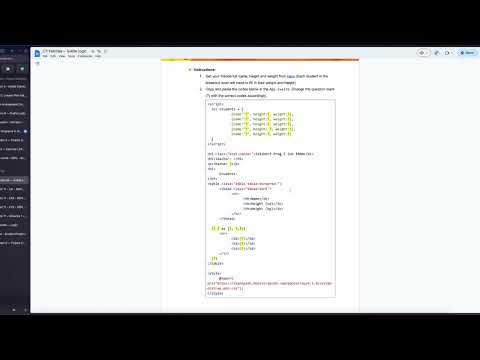Activity 7: Svelte Logic
Practice and reinforce the concepts from Lesson 7
Svelte Logic
What you'll learn
- How to use conditional statements (
{#if},{:else},{:else if}) in Svelte - How to iterate through arrays using
{#each}loops - How to create dynamic, interactive components
- How to bind data between parent and child components
- How to implement form validation and calculations
Total Activity Time: 90 minutes
Before You Begin:
- Go to Svelte REPL
- Remove all existing code before starting the exercises
- Click the + symbol button to add new files when needed
💡 Tip Save your work frequently by copying your code to a text editor - the Svelte REPL doesn't auto-save!
Steps to Create Your Svelte Logic Projects
💻 Activity One: Conditional Display with Props
Time: 15 minutes | Difficulty: Easy
Objective: Make the output display "Surprise! 🥳" when the boxOpen prop is called in the App.svelte file.
Steps:
- Open Svelte REPL and clear all existing code
- Create a new file named
Box.svelteby clicking the + button - In
Box.svelte, export aboxOpenprop - Use
\{#if\}and\{:else\}statements to show different messages - In
App.svelte, import the Box component - Pass
boxOpen=\{true\}to see the surprise message
💡 Tip Remember that in Svelte, props are exported using
export let propName;in the child component.
Box.svelte:
php-template
<script>
export let boxOpen;
</script>
{#if boxOpen}
<p>Surprise! 🥳</p>
{:else}
<p>Please open the box 🎁</p>
{/if}
App.svelte:
php-template
<script>
import Box from './Box.svelte';
</script>
<Box boxOpen={true} />
Before:

After:
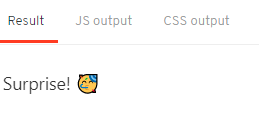
💻 Activity 2: Button Click Toggle
Time: 15 minutes | Difficulty: Easy
Objective: Make the output display "Clicked" when the "Click Me" button is clicked.
Steps:
- Open a fresh Svelte REPL
- Create a variable
btnwith initial value\{clicked: false\} - Write a
click()function that toggles the clicked state - Use
\{#if\}statement to show different button text based on state - Bind the click event to your button using
on:click
💡 Tip To toggle a boolean value, use the NOT operator:
!btn.clickedwill flip between true and false.
App.svelte:
php-template
<script>
let btn = {clicked: false};
function click() {
btn.clicked = !btn.clicked;
}
</script>
{#if btn.clicked}
<button on:click={click}>
Clicked
</button>
{:else}
<button on:click={click}>
Click Me
</button>
{/if}
Before:
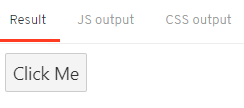
After:
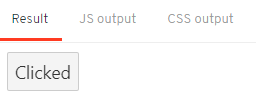
💻 Activity 3: Color Display System
Time: 20 minutes | Difficulty: Medium
Objective: Make the output display colors accordingly when the color name is typed in the text input.
Steps:
- Start with a new Svelte REPL
- Create a new file named
Color.sveltewith an exportedcolorprop - Add a text input field with
bind:value=\{color\}in Color.svelte - In App.svelte, use multiple conditions (
\{#if\},\{:else if\},\{:else\}) - Test by typing "red", "blue", or "green" in the input field
💡 Tip Use
bind:for two-way data binding between components. In the parent:<Color bind:color=\{color\} />
Color.svelte:
php-template
<script>
export let color;
</script>
<h3>Choose a color (red/blue/green)</h3>
<input type="text" placeholder="red/blue/green" bind:value={color}>
App.svelte:
css
<script>
import Color from './Color.svelte';
let color = "";
</script>
<Color bind:color={color} />
{#if color === 'green'}
<p>Green 🟩</p>
{:else if color === 'blue'}
<p>Blue 🟦</p>
{:else if color === 'red'}
<p>Red 🟥</p>
{:else}
<p>No color chosen yet</p>
{/if}
Before:
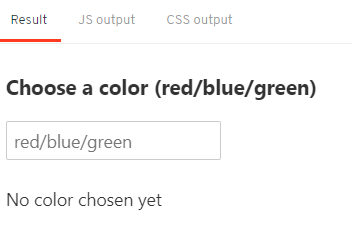
After:
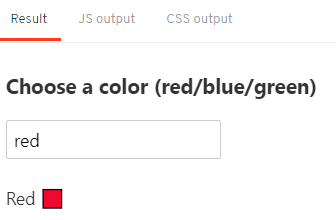
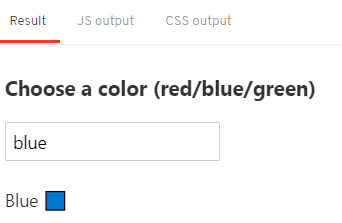
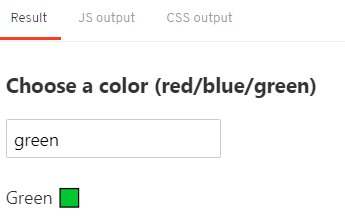
💻 Activity 4: Student Data Table
Time: 20 minutes | Difficulty: Medium
Objective: Make the output display student names, heights, and weights using loop and array.
Steps:
- Open a new Svelte REPL
- Create an array called
studentswith at least 5 student objects - Each object should have:
name,height, andweightproperties - Use
\{#each students as student\}to loop through the array - Display the data in a formatted table
- Add Bootstrap CSS for styling (copy the style tag provided)
💡 Tip The
\{#each\}loop syntax is:\{#each arrayName as itemName\}...content...\{/each\}. You can access properties using dot notation like\{student.name\}.
- [Hint: Use
\{#each array as item\}...\{/each\}to loop through arrays)
App.svelte:
php-template
<script>
let students = [
{name:"Alice", height:165, weight:55},
{name:"Bob", height:175, weight:70},
{name:"Charlie", height:160, weight:60},
{name:"Diana", height:170, weight:58},
{name:"Eve", height:168, weight:65}
]
</script>
<h1 class="text-center">Telebort Prog E Monday 2PM</h1>
<h5>Teacher: </h5>
<p>Teacher John</p>
<h5>Students:</h5>
<table class="table table-bordered">
<thead class="thead-dark">
<tr>
<th>Name</th>
<th>Height (cm)</th>
<th>Weight (kg)</th>
</tr>
</thead>
{#each students as student}
<tr>
<td>{student.name}</td>
<td>{student.height}</td>
<td>{student.weight}</td>
</tr>
{/each}
</table>
<style>
@import url("https://stackpath.bootstrapcdn.com/bootstrap/4.5.0/css/bootstrap.min.css");
</style>
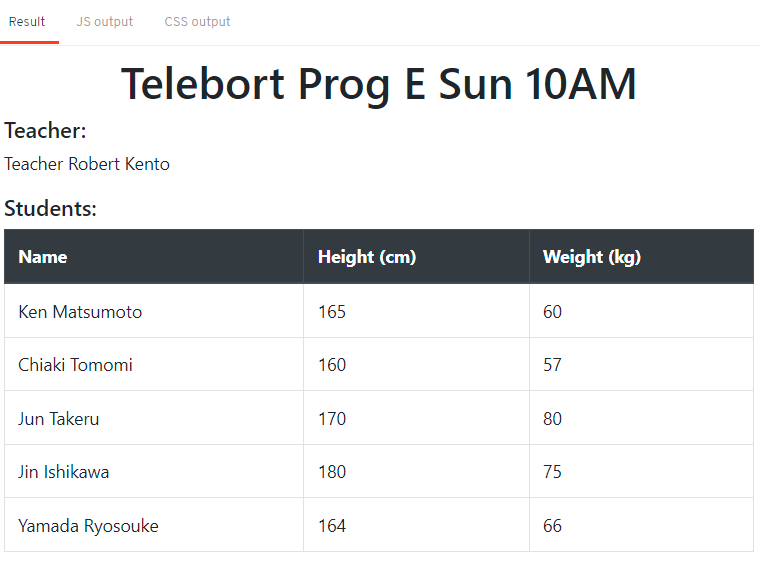
💻 Activity 5: Advanced - BMI Calculator
Time: 20 minutes | Difficulty: Hard
Objective: Create a BMI calculator that calculates BMI and displays weight status based on BMI ranges.
BMI Range Table:
| BMI Range | Weight Status |
|---|---|
| Below 18.6 | Underweight |
| 18.6 - 24.9 | Normal |
| 24.9 and above | Overweight |
Steps:
- Create a new Svelte REPL project
- Create a
Details.sveltecomponent with three input fields:- Name (text input)
- Height in cm (number input)
- Weight in kg (number input)
- Use
bind:to connect inputs between parent and child components - Create a
calculateBMI()function that:- Validates all fields are filled
- Calculates BMI using the formula
- Determines weight status based on BMI value
- Display results only after calculation
💡 Tip Common Challenges
- Remember to convert height to meters:
(height * height) / 10000 - Use
.toFixed(2)to round BMI to 2 decimal places - Check for empty values before calculating to avoid errors
Details.svelte:
php-template
<script>
export let name;
export let height;
export let weight;
</script>
<div>
<label>Name:</label>
<input type="text" bind:value={name}>
<label>Height (cm):</label>
<input type="number" bind:value={height}>
<label>Weight (kg):</label>
<input type="number" bind:value={weight}>
</div>
App.svelte:
ini
<script>
import Details from './Details.svelte';
let name = '';
let height = 0;
let weight = 0;
let showResult = false;
let bmi = 0;
let status = '';
function calculateBMI() {
if (!name || !height || !weight) {
alert('Please fill in all details');
return;
}
bmi = (weight / ((height * height) / 10000)).toFixed(2);
if (bmi < 18.6) {
status = 'Underweight';
} else if (bmi < 24.9) {
status = 'Normal';
} else {
status = 'Overweight';
}
alert(`Your BMI is ${bmi}`);
showResult = true;
}
</script>
<Details bind:name={name} bind:height={height} bind:weight={weight} />
<button on:click={calculateBMI}>Calculate BMI</button>
{#if showResult}
<div>
<h3>Results for {name}:</h3>
<p>BMI: {bmi}</p>
<p>Status: {status}</p>
</div>
{/if}
Before the details are entered:
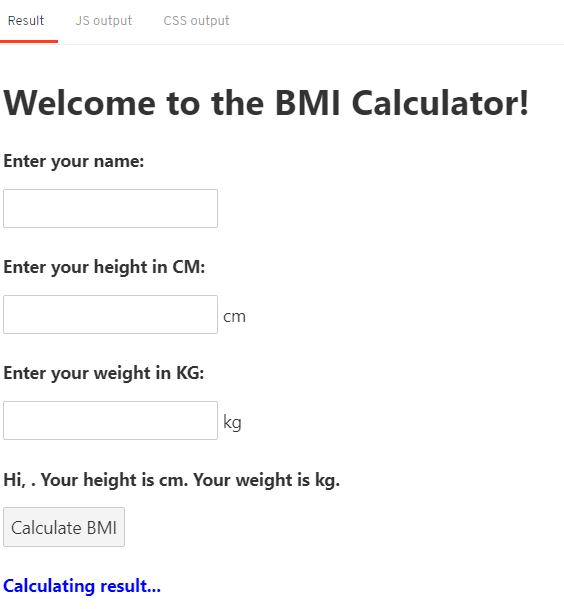
If the details are not filled yet but the Calculate BMI button is clicked:

When the Calculate BMI button is clicked after the details are entered:
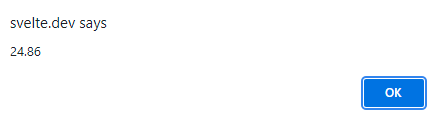
After the alert of the BMI value comes out:
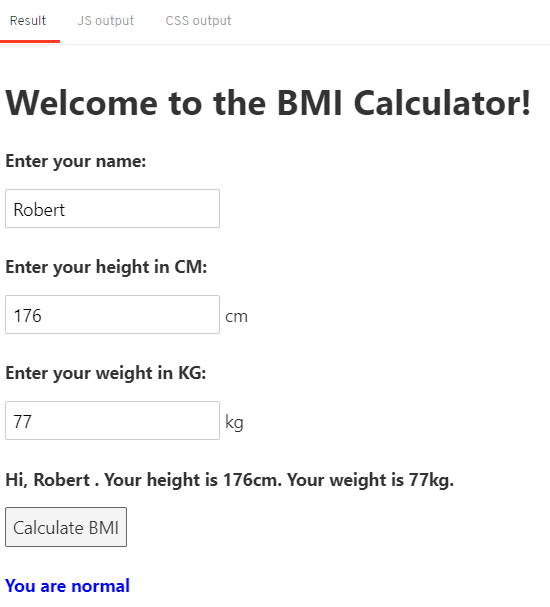
Required Elements
Make sure your Svelte Logic projects include:
- Activity 1: Conditional rendering using
{#if}and{:else}statements ✓ - Activity 2: Toggle functionality with boolean state management ✓
- Activity 3: Multiple conditional branches using
{:else if}statements ✓ - Activity 4: Array iteration using
{#each}loops with object properties ✓ - Activity 5: Complex conditional logic with form validation and calculations ✓
- All logic blocks must use proper Svelte syntax
- Data binding between components must work correctly
- Interactive elements must respond to user input appropriately
💡 General Tips
- Conditional Rendering: Use
{#if condition}...{:else}...{/if} - Loops: Use
{#each array as item}...{/each} - Multiple Conditions: Use
{:else if condition}between{#if}and{:else} - Toggle Boolean: Use
!variableto flip true/false values - Input Validation: Always check for empty or invalid values before calculations
- Component Communication: Use
export letin child andbind:in parent
⚠️ Troubleshooting Common Issues
-
"Cannot read property of undefined"
- Make sure your variables are initialized before use
- Check that array items exist before accessing properties
-
Two-way binding not working
- Ensure you're using
bind:not just passing props - Export the variable in the child component
- Ensure you're using
-
Conditional logic not updating
- Svelte is reactive - make sure you're reassigning variables, not just mutating them
- For objects, use
obj = {...obj, property: newValue}
📤 Project Submission
⚠️ Important Submission Instructions
- Complete ALL 5 activities before submitting
- Test each activity thoroughly:
- Activity One: Both true and false states work
- Activity 2: Button toggles correctly
- Activity 3: All three colors display properly
- Activity 4: Table shows all student data
- Activity 5: BMI calculates and shows correct status
- Copy your final code to a safe place - REPL doesn't save automatically!
ℹ️ Need Help? Watch the code review video for solutions and explanations: Code Review: