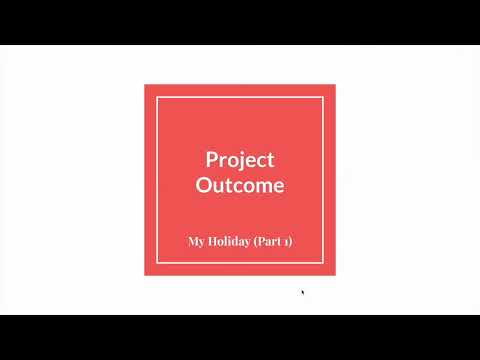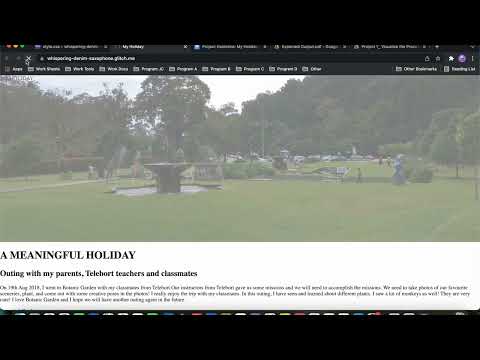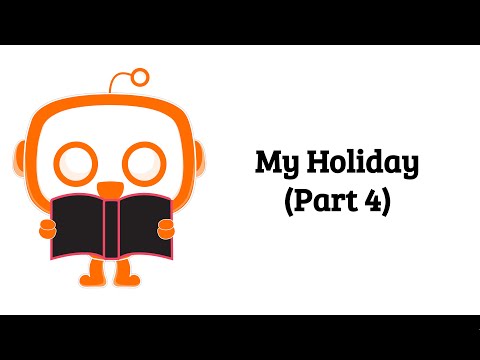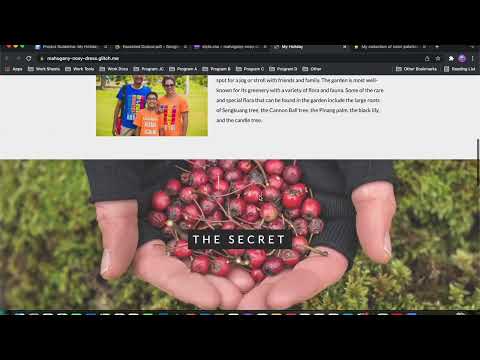Project 3: My Holiday
Apply your knowledge to build something amazing!
Project 3 - My Holiday Project
ℹ️ Project Overview Difficulty Level: Intermediate
Estimated Time: 6-8 hours
Skills Practiced: HTML Structure, CSS Styling, Responsive Design, External Resources Integration, Design Principles
Learning Objectives
This project teaches:
- HTML Sectionalization: Using div tags and semantic structure
- CSS Integration: Linking external stylesheets
- Background Design: Working with background images and gradients
- Typography: Implementing Google Fonts
- Color Theory: Using Color Hunt for palette selection
- Icon Implementation: Font Awesome integration
- Favicon Setup: Adding custom site icons
- Responsive Design: Making websites mobile-friendly
- Project Organization: Structuring files and assets
- External Resources: Integrating third-party design tools
Project Roadmap 🗺️
- 📋 Part One: Setup & HTML - Configure initial project settings
- 🎨 Part 2: CSS & Styling - Complete this step
- 📝 Part 3: Content & Resources - Complete this step
- 🎯 Part 4: Icons & Polish - Complete this step
- 📱 Part 5: Responsive Design - Complete this step
- ✅ Complete! - Complete this step
- 🚀 Start - Initialize the project
Project Guidelines
Before You Begin:
- Open the StackBlitz template: Open in StackBlitz
StackBlitz Project
stackblitz-starters-f3vkq2rc - Other alternative: you can download the source code template from StackBlitz Download Project button if you want to use IDE.
- The template provides a starting structure for your character webpage
- Follow the step-by-step instructions to build your complete project
Important: Before You Start
⚠️ Critical Files Warning DO NOT DELETE the existing files in the template:
- Package files
- Any other files you didn't create
ONLY EDIT the necessary files (index.html, style.css, and your uploaded assets).
tip Pro Tip Create a backup of your project regularly by downloading it from StackBlitz. This helps you recover your work if something goes wrong!
Project Checklist
Required Assets:
- Assets folder: 3 background images AND 11 photos
- Content.txt file: 3 sections title AND content
Project Completion Goals
Part One: Project Preparation & HTML Structure
🎯 Milestone Checkpoint 1
By the end of Part 1, you should have:
- Forked the StackBlitz template
- Downloaded reference materials
- Uploaded all required images (3 backgrounds + 11 photos)
- Created basic HTML structure with div sections
Project Preparation:
- Download the required resources:
- Image Preparation: Gather the required images for your project and keep them ready for upload.
- Open the StackBlitz Template: Go to Open in StackBlitz
StackBlitz Project
stackblitz-starters-f3vkq2rc- Click "Fork" (top left) to create your own editable copy.
- All your work will be saved online - no installation needed!
- Content Preparation: Plan and write your web page content (titles and text for each section) directly in the index.html file within StackBlitz. You do not need a separate content.txt file.
- Image Upload: Upload your images directly into the StackBlitz project's assets or appropriate folder.
💪 You've got this! Setting up might feel overwhelming at first, but once you see your first image appear on the page, you'll feel the excitement of bringing your holiday memories to life!
tip Best Practice
Organize your images with descriptive names like beach-background.jpg or vacation-photo-1.jpg instead of generic names like img1.jpg. This makes your code more maintainable!
HTML Structure:
- Build the web page content using
index.htmlfile - Sectionalize contents using
<div>tags and create classes to style them with CSS.
javascript
{/* Example structure for your sections */}
<div class="hero-section">
<h1>My Amazing Holiday</h1>
<p>Welcome to my travel story...</p>
</div>
<div class="content-section">
<h2>Day 1: Beach Adventures</h2>
<img src="assets/beach-photo.jpg" alt="Beach sunset">
<p>Description of your first day...</p>
</div>
Part 2: CSS Setup & Section Styling
🎯 Milestone Checkpoint 2
By the end of Part 2, you should have:
- Linked CSS file properly
- Created styles for at least 3 sections
- Applied background images successfully
- Organized CSS with clear class names
CSS Setup and Design:
- Use the provided style.css file in the StackBlitz template, or create one if it's missing.
- Make sure style.css is linked in your index.html file (inside the
<head>section). - Design your section dividers using background images and organize your CSS code for clarity and modularity.
⚠️ Common Pitfall If your CSS isn't working, check these common issues:
- Is the CSS file linked correctly?
<link rel="stylesheet" href="style.css">- Are your class names spelled correctly in both HTML and CSS?
- Did you forget the dot (.) before class names in CSS?
Section Styling:
- Use custom classes to style each section divider and content area.
- Apply your background images and other styles using these classes.
css
/* Example CSS for sections */
.hero-section {
background-image: url('assets/hero-background.jpg');
background-size: cover;
background-position: center;
min-height: 100vh;
display: flex;
align-items: center;
justify-content: center;
text-align: center;
}
.content-section {
padding: 60px 20px;
max-width: 1200px;
margin: 0 auto;
}
Part 3: Content Layout and Design Resources
🎯 Milestone Checkpoint 3
By the end of Part 3, you should have:
-
Implemented Google Fonts
-
Applied a consistent color palette
-
Completed styling for your first content section
-
Created an appealing visual hierarchy
-
Complete the layout for your first content section (for example, the first "sandwich" or main section).
-
Integrate a Google Font of your choice by adding the appropriate
<link>tag in the<head>of index.html and referencing the font in your CSS. -
Choose a color palette from Color Hunt and apply it to your website for a cohesive design.
tip Typography Tips Choose fonts that complement each other:
- Use a decorative font for headings
- Use a simple, readable font for body text
- Limit yourself to 2-3 fonts maximum
- Test readability on different screen sizes
ini
{/* Example: Adding Google Fonts */}
<head>
<link rel="preconnect" href="https://fonts.googleapis.com">
<link rel="preconnect" href="https://fonts.gstatic.com" crossorigin>
<link href="https://fonts.googleapis.com/css2?family=Montserrat:wght@400;700&family=Dancing+Script:wght@700&display=swap" rel="stylesheet">
</head>
css
/* Example: Using the fonts in CSS */
h1 {
font-family: 'Dancing Script', cursive;
font-size: 3rem;
color: #2c3e50; /* From your Color Hunt palette */
}
body {
font-family: 'Montserrat', sans-serif;
line-height: 1.6;
color: #34495e; /* From your Color Hunt palette */
}
Part 4: Final Layout and Icons
🎯 Milestone Checkpoint 4
By the end of Part 4, you should have:
-
All content sections completed and styled
-
Favicon properly displayed
-
Font Awesome icons integrated
-
Consistent design throughout the page
-
Finish the layout for all remaining content sections, ensuring each section is styled and organized.
-
Add a favicon to your project by uploading an icon file and linking it in the
<head>of index.html. -
Use Font Awesome for icons:
- Add the Font Awesome CDN link to your
<head>. - Insert icons into your HTML where appropriate.
- Add the Font Awesome CDN link to your
⚠️ Icon Integration Remember to add Font Awesome BEFORE you try to use any icons:
html<link rel="stylesheet" href="https://cdnjs.cloudflare.com/ajax/libs/font-awesome/6.0.0/css/all.min.css">
typescript
{/* Example: Adding favicon and Font Awesome */}
<head>
{/* Favicon */}
<link rel="icon" type="image/png" href="assets/favicon.png">
{/* Font Awesome */}
<link rel="stylesheet" href="https://cdnjs.cloudflare.com/ajax/libs/font-awesome/6.0.0/css/all.min.css">
</head>
{/* Example: Using Font Awesome icons */}
<div class="social-icons">
<i class="fab fa-instagram"></i>
<i class="fab fa-facebook"></i>
<i class="fas fa-camera"></i>
<i class="fas fa-map-marker-alt"></i>
</div>
Part 5: Responsive Design
🎯 Milestone Checkpoint 5
By the end of Part 5, you should have:
-
Mobile-friendly navigation
-
Images that scale properly
-
Text that's readable on all devices
-
Layout that adapts to different screens
-
Make your web page responsive so it looks good on all screen sizes.
-
Use CSS media queries and/or Bootstrap (if included) to adjust layouts for mobile, tablet, and desktop views.
-
Test your design using the StackBlitz preview window - resize the window to check how your site adapts.
🎉 Almost there! Responsive design can be tricky, but remember: you're not just making a website, you're creating an experience that everyone can enjoy, whether they're on a phone, tablet, or computer. Every adjustment you make brings your project closer to professional quality!
tip Responsive Design Best Practices
- Start with mobile design first (mobile-first approach)
- Use flexible units (%, rem, em) instead of fixed pixels
- Test at common breakpoints: 320px, 768px, 1024px, 1440px
- Make sure touch targets are at least 44x44 pixels on mobile
css
/* Example: Media Queries for Responsive Design */
/* Mobile styles (default) */
.content-section {
padding: 20px;
font-size: 16px;
}
.gallery {
display: grid;
grid-template-columns: 1fr;
gap: 10px;
}
/* Tablet styles */
@media (min-width: 768px) {
.content-section {
padding: 40px;
font-size: 18px;
}
.gallery {
grid-template-columns: repeat(2, 1fr);
gap: 20px;
}
}
/* Desktop styles */
@media (min-width: 1024px) {
.content-section {
padding: 60px;
max-width: 1200px;
margin: 0 auto;
}
.gallery {
grid-template-columns: repeat(3, 1fr);
gap: 30px;
}
}
Video Tutorials
Part One: Project Preparation & HTML Structure
Part 2: CSS Setup & Section Styling
Part 3: Content Layout and Design Resources
Part 4: Final Layout and Icons
Part 5: Responsive Design
AI Prompt Suggestions
Content Generation
Code with AI: AI can help you brainstorm and generate content!
Prompts:
- "Give me some ideas for a travel blog post about a trip to the beach."
- "Generate a list of activities to do on a holiday in the mountains."
- "Write a short description of a historical landmark." (Give the landmark's name.)
Background Styling
Code with AI: Experiment with different background styles.
Prompts:
- "CSS to create a gradient background from blue to green."
- "CSS to add a background image with a fixed position."
Typography and Colors
Code with AI: Explore different font and color combinations.
Prompts:
- "Suggest a good font pairing for a travel website."
- "Generate a color palette for a website about nature."
Icons and Graphics
Code with AI: Find the perfect icon.
Prompts:
- "Find an icon for a camera." (Specify the icon library you prefer, e.g., Font Awesome)
- "Generate SVG code for a simple star icon."
Technical Skills Covered
HTML
- Division tags and classes
- Semantic structure
- Content organization
CSS
- External stylesheet linking
- Background properties
- Responsive design principles
- Class-based styling
Design Resources
- Google Fonts integration
- Color Hunt palette selection
- Font Awesome icons
- Favicon implementation
Tools & Platforms
- StackBlitz or CodeSandbox online development environment
- Asset management
- File organization
Debugging Tips
Common Issues and Solutions
tip Debugging Checklist When something isn't working, check these in order:
- Browser Console - Press F12 to check for errors
- File Paths - Are all your links correct?
- Spelling - Check class names match in HTML and CSS
- Syntax - Look for missing semicolons, brackets, or quotes
- Cache - Try hard refresh (Ctrl+F5 or Cmd+Shift+R)
Specific Problems:
Images Not Showing:
css
/* Wrong */
background-image: url(assets/image.jpg); /* Missing quotes */
background-image: url("asset/image.jpg"); /* Wrong folder name */
/* Correct */
background-image: url("assets/image.jpg");
CSS Not Applying:
perl
{/* Check your link tag */}
<link rel="stylesheet" href="style.css"> {/* Is the path correct? */}
{/* Check class names match */}
<div class="hero-section"> {/* HTML */}
.hero-section { } /* CSS - names must match exactly */
Layout Breaking on Mobile:
- Check if you're using fixed widths (px) instead of flexible units (%, rem)
- Ensure images have
max-width: 100% - Test with browser developer tools' device emulator
Extension Challenges
🚀 Ready for More?
Once you've completed the basic requirements, try these advanced challenges:
Challenge One: Interactive Gallery
Create a photo gallery with hover effects:
css
.gallery-item {
transition: transform 0.3s ease;
}
.gallery-item:hover {
transform: scale(1.05);
box-shadow: 0 10px 20px rgba(0,0,0,0.2);
}
Challenge 2: Animated Hero Section
Add a parallax scrolling effect to your hero background:
css
.hero-section {
background-attachment: fixed;
background-position: center;
background-repeat: no-repeat;
background-size: cover;
}
Challenge 3: Dark Mode Toggle
Implement a theme switcher:
javascript
function toggleTheme() {
document.body.classList.toggle('dark-mode');
}
Challenge 4: Loading Animation
Create a smooth page entrance:
css
@keyframes fadeIn {
from { opacity: 0; transform: translateY(20px); }
to { opacity: 1; transform: translateY(0); }
}
.content-section {
animation: fadeIn 1s ease-out;
}
Challenge 5: Custom Cursor
Design a unique cursor for your holiday theme:
css
body {
cursor: url('assets/palm-tree-cursor.png'), auto;
}
tip Going Further These challenges help you:
- Stand out from other projects
- Learn advanced CSS techniques
- Prepare for more complex web development
- Have fun experimenting!