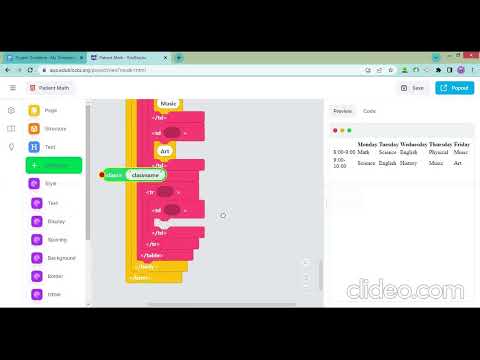Project 3: My Timetable
Apply your knowledge to build something amazing!
Project 3: Class Timetable
🎯 Project Overview
Difficulty Level:
IntermediateEstimated Time:
45-60 minutesSkills Practiced:
HTML table structure
CSS table styling
Border properties
Class selectors
🌟 Real-World Connection:
Tables are used everywhere on the web - from school schedules to sports results, price lists to data dashboards. Learning tables is essential for organizing information clearly!📺 Video Tutorial
🗺️ Project Roadmap
Your Journey Through This Project:
Phase One: Setup
Create table structure
Phase 2: Content
Add schedule data
Phase 3: Styling
Make it beautiful
Phase 4: Polish
Add final touches
📋 Before You Start Checklist
- Have you opened the EduBlocks link and cloned the project?
- Do you have your class schedule ready to reference?
- Have you thought about color schemes for different subjects?
- Are you ready to create an organized, professional-looking timetable?
Project Overview & Sample User Interface
Basic Level

Advanced Level

Activity Instruction: Remix this!
(Make sure you click clone word)
Programming Instructions
Phase One: Setup - Building Your Table Structure 🏗️
⚠️ Warning Common Pitfall Alert! Many students forget to add the
<table>tag first! Without it, your rows and columns won't display properly. Always start with:
<table>tag- Then add
<tr>(table rows)- Inside rows, add
<th>(headers) or<td>(data cells)
One. Create a table for your class timetable
Start by dragging the <table> block to create your timetable container. This is like creating the frame for a picture - everything else goes inside!
Real HTML Connection: In real web development, tables use this exact structure:
less
<table>
<tr>
<th>Time</th>
<th>Monday</th>
</tr>
<tr>
<td>8:00-9:00</td>
<td>Math</td>
</tr>
</table>
✅ Milestone Check 1
Before moving on, make sure you have:
- Created your
<table>block - Added at least one
<tr>(row) block - Tested that it appears in the preview
Phase 2: Content - Adding Your Schedule Data 📚
2. You may change the style and color of your timetable by using this block:

💡 Tip Best Practice: Choose colors that make sense! For example:
- Math = Blue (like graph paper)
- Science = Green (like nature)
- English = Yellow (like a highlighter)
- PE = Red (energetic!) This helps your brain remember your schedule better!
3. To add borders for your timetable, you may use this block:

Real CSS Connection: This block adds the CSS property border: 1px solid black; to your table elements!
4. To make the table border to be single, you can use this block:

⚠️ Warning Common Mistake: Forgetting border-collapse makes your table have double borders between cells. Always add this for a professional look!
✅ Milestone Check 2
Your table should now have:
- Visible borders around cells
- Single lines between cells (not double)
- At least 2 rows and 2 columns
Phase 3: Styling - Making It Beautiful 🎨
5. You can add heading for the table by using the <th> block. To add data in the table, you can use the <td> block and to add rows for your timetable, you can use the <tr> block
Understanding the Difference:
<th>= Table Header (automatically bold and centered)<td>= Table Data (regular text)<tr>= Table Row (horizontal line of cells)
💡 Tip Pro Tip: Use
<th>for:
- Days of the week (Monday, Tuesday, etc.)
- Time periods (8:00-9:00, 9:00-10:00) This makes your timetable easier to read!
6. You can add images in your timetable by using the <img> block
Make your timetable more visual! Add small icons for:
- 🍎 Lunch break
- 📚 Different subjects
- 🎨 Special classes
Phase 4: Polish - Advanced Techniques 🌟
7. You can create a class for each time slot (for example, 8am to 9am & 9am to 10am) of your timetable in order to add details of your class like subjects and lunch break specifically
Real-World CSS Classes: This teaches you how professional developers organize their styles:
perl
.math-class { background-color: lightblue; }
.lunch-break { background-color: lightyellow; }
.pe-class { background-color: lightcoral; }
💡 Tip Naming Convention: Use descriptive class names like:
morning-sessionafternoon-sessionspecial-eventThis makes your code easier to understand later!
🐛 Debugging Tips
Having trouble? Check these common issues:
-
Table not showing?
- Make sure you have the
<table>tag - Check that all
<tr>tags are inside the<table>
- Make sure you have the
-
Cells not aligned?
- Count your columns - each row should have the same number
- Use empty
<td></td>for blank cells
-
Borders look weird?
- Did you add the border-collapse property?
- Check that border styles are applied to the right elements
-
Colors not working?
- Make sure you're using correct color names or hex codes
- Check that your CSS class names match exactly
✅ Final Milestone Check
Your completed timetable should have:
- All days of the week
- All time periods for your school day
- Different colors for different subjects
- Clean, single borders
- Optional: Images or icons for visual appeal
Required Elements
Make sure your class timetable includes:
- HTML table structure with proper table, tr, th, and td elements
- Table styling with colors and borders
- Border-collapse property for clean appearance
- Table headers for days and time periods
- Images within table cells (optional)
- CSS classes for different time slots
- Complete weekly schedule with subjects and breaks
🚀 Extension Challenges
Ready to level up your timetable? Try these advanced features:
Challenge One: Hover Effects
Add a hover effect that highlights the cell when you move your mouse over it:
css
td:hover {
background-color: lightgray;
cursor: pointer;
}
Challenge 2: Responsive Design
Make your timetable look good on mobile devices by adding:
- Smaller font sizes for mobile
- Scroll functionality for wide tables
- Abbreviated day names (Mon, Tue, etc.)
Challenge 3: Interactive Features
- Add clickable cells that show more details about each class
- Create a "current time" indicator that highlights the current period
- Add a print-friendly version with black and white styling
Challenge 4: Advanced Styling
- Use gradients instead of solid colors
- Add rounded corners to your table
- Create a shadow effect to make the table "pop" off the page
- Add icons or emojis for each subject
Challenge 5: Data Enhancement
- Add teacher names to each subject
- Include classroom numbers
- Show homework reminders
- Add a legend explaining color codes
💡 Final Tips for Success
💡 Tip Remember: A great timetable is:
- Clear - Easy to read at a glance
- Colorful - But not overwhelming
- Complete - Has all necessary information
- Clean - Professional looking with proper alignment
⚠️ Warning Before Submitting:
- Test your timetable in the preview window
- Check that all text is readable (good color contrast)
- Verify all days and times are included
- Make sure your borders display correctly
- Double-check spelling of subjects and days!
Project Submission
When you have completed your "Class Timetable" project, submit it using the link below:
Pre-Submission Checklist:
- All required elements are included
- Colors are applied consistently
- Table displays correctly in preview
- You've tested clicking all links/images
- You're proud of your work!
🎉 Congratulations on creating your digital class timetable! You've just built something that real web developers create for schools, universities, and businesses around the world!