Concept 14: Bootstrap Progress Bar
Bootstrap Progress Bar
🎯 Learning Objectives
By the end of this lesson, you'll be able to:
- Create progress bars using Bootstrap components
- Customize progress bar appearance (color, height, labels)
- Add visual effects like stripes and animations
- Implement accessibility features with ARIA attributes
ℹ️ What is a Bootstrap Progress Bar? A Bootstrap progress bar is a component that shows users how far they've progressed through a task or process. Think of it like a loading bar in a video game or a download progress indicator!
Here's what a default progress bar looks like:
 A default progress bar
A default progress bar
You can create this progress bar by copying code from the Bootstrap Cheat Sheet > Progress section. Check out the Bootstrap Cheat Sheet for quick reference!
 Sample codes copied from Bootstrap Cheat Sheet to make a basic progress bar
Sample codes copied from Bootstrap Cheat Sheet to make a basic progress bar
Let's explore how to build and customize progress bars step by step!
📐 Progress Component Structure
A progress component needs these building blocks:
<div>elements - The containers for your progress bar- Width styling - Controls how much of the bar is filled (using inline CSS or Bootstrap classes)
- Height styling - Makes the bar taller or shorter (using inline CSS)
- ARIA attributes - Helps screen readers understand the progress bar
To create a basic progress bar:
- Add
.progressclass to a parent<div> - Add
.progress-barclass to a child<div>
Here's how it works:
ini
<div class="progress">
<div class="progress-bar" role="progressbar" style="width: 70%;" aria-valuenow="70" aria-valuemin="0" aria-valuemax="100">
70%
</div>
</div>
💡 Tip The
style="width: 70%;"is crucial! It tells the progress bar how much to fill. Without it, you'll see an empty progress container.
What happens without width?
ini
<div class="progress">
<div class="progress-bar" role="progressbar" aria-valuenow="0" aria-valuemin="0" aria-valuemax="100">
</div>
</div>
Result: An empty progress container with no visible bar!
🔊 ARIA Attributes for Accessibility
ARIA (Accessible Rich Internet Applications) attributes help people using screen readers understand your progress bars. These attributes make your website more inclusive!
ℹ️ Why ARIA matters: ARIA attributes help assistive technologies (like screen readers) understand and announce progress bars to users with visual impairments.
Here are the four key ARIA attributes for progress bars:
| HTML Attribute | Description | Common Value |
|---|---|---|
| aria-valuenow | The current progress value | Number between 0-100 |
| aria-valuemin | The minimum possible value | Usually 0 |
| aria-valuemax | The maximum possible value | Usually 100 |
| role | Tells screen readers this is a progress bar | "progressbar" |
These attributes work together in the child <div>:
ini
<div class="progress">
<div class="progress-bar" role="progressbar" style="width: 75%;" aria-valuenow="75" aria-valuemin="0" aria-valuemax="100">
75%
</div>
</div>
📏 Setting Progress Bar Width
You have two ways to set how much of the progress bar is filled:
- Inline CSS -
style="width: 50%;" - Bootstrap width utility classes -
w-50
📝 Note Always include ARIA attributes even when using width utility classes. This keeps your progress bars accessible!
Let's see the width utility class in action:
Example:
HTML Input:
ini
<div class="progress">
<div class="progress-bar w-50" role="progressbar" aria-valuenow="50" aria-valuemin="0" aria-valuemax="100">
50%
</div>
</div>
Output:
css
[████████████████████████████████████████████████████ ]
50%
A progress bar that is 50% complete
Key points about this example:
w-50sets the progress bar to 50% width- You can use any value from 0 to 100 (like
w-25,w-75,w-100) - Important: The
aria-valuenow="50"must match the width value!
💡 Tip Keep your values consistent! If you use
w-75, make surearia-valuenow="75"too. This helps screen readers announce the correct progress.
📐 Adjusting Progress Bar Height
Want a taller or shorter progress bar? You can customize the height using inline CSS on the parent <div> element.
Here's how to make a taller progress bar:
Example:
HTML Input:
ini
<div class="progress" style="height: 30px;">
<div class="progress-bar w-75" role="progressbar" aria-valuenow="75" aria-valuemin="0" aria-valuemax="100">
75%
</div>
</div>
Output:
css
[████████████████████████████████████████████████████████████████████████████ ]
75%
A taller progress bar that is 75% complete
📝 Note Notice the height styling goes on the parent element (
<div class="progress">), not the child. The progress bar automatically adjusts to fill the new height!
🎨 Adding Colors to Progress Bars
Bootstrap provides background utility classes to style your progress bars with different colors. Add these classes to the child <div> element.
Example:
HTML Input:
ini
<div class="progress">
<div class="progress-bar bg-success w-60" role="progressbar" aria-valuenow="60" aria-valuemin="0" aria-valuemax="100">
60%
</div>
</div>
Output:
css
[████████████████████████████████████████████████████████████████████ ]
60%
A green progress bar that is 60% complete
🏷️ Adding Labels to Progress Bars
Make your progress bars more informative by adding text labels! Simply place text between the opening and closing tags of the progress bar <div>.
Example:
HTML Input:
ini
<div class="progress">
<div class="progress-bar bg-info w-80" role="progressbar" aria-valuenow="80" aria-valuemin="0" aria-valuemax="100">
80% Complete
</div>
</div>
Output:
css
[████████████████████████████████████████████████████████████████████████████████████████ ]
80% Complete
A blue progress bar showing "80% Complete" label
💡 Tip Keep your label consistent with the actual progress! If the bar shows 80%, your label should say "80%" or "80% Complete".
🦓 Creating Striped Progress Bars
Want to make your progress bars stand out? Add diagonal stripes using the .progress-bar-striped class on the child <div> element!
Example:
HTML Input:
ini
<div class="progress">
<div class="progress-bar progress-bar-striped bg-warning w-70" role="progressbar" aria-valuenow="70" aria-valuemin="0" aria-valuemax="100">
70%
</div>
</div>
Output:
css
[▓▓▓▓▓▓▓▓▓▓▓▓▓▓▓▓▓▓▓▓▓▓▓▓▓▓▓▓▓▓▓▓▓▓▓▓▓▓▓▓▓▓▓▓▓▓▓▓▓▓▓▓▓▓▓▓▓▓▓▓▓▓▓▓▓▓▓▓▓▓▓ ]
70%
A yellow striped progress bar that is 70% complete
🎬 Animating Striped Progress Bars
Take your progress bars to the next level with animation! The .progress-bar-animated class makes the stripes move from right to left.
📝 Note Requirements for animation:
- You must include
.progress-bar-stripedfirst- Then add
.progress-bar-animated- Not all browsers support this animation
Let's create an animated striped progress bar:
Example:
HTML Input:
ini
<div class="progress">
<div class="progress-bar progress-bar-striped progress-bar-animated bg-success w-25" role="progressbar" aria-valuenow="25" aria-valuemin="0" aria-valuemax="100">
25%
</div>
</div>
Output:
php-template
<!DOCTYPE html>
<html lang="en">
<head>
<title>Bootstrap Progress Bar Example</title>
<meta charset="utf-8">
<meta name="viewport" content="width=device-width, initial-scale=1">
<link rel="stylesheet" href="https://maxcdn.bootstrapcdn.com/bootstrap/4.5.2/css/bootstrap.min.css">
</head>
<body>
<div class="container">
<div class="progress mt-3">
<!-- Progress bar with striped and animated effect, 25% complete, green background -->
<div class="progress-bar progress-bar-striped progress-bar-animated bg-success w-25" role="progressbar" aria-valuenow="25" aria-valuemin="0" aria-valuemax="100">
25%
</div>
</div>
</div>
<script src="https://ajax.googleapis.com/ajax/libs/jquery/3.5.1/jquery.min.js"></script>
<script src="https://cdnjs.cloudflare.com/ajax/libs/popper.js/1.16.0/umd/popper.min.js"></script>
<script src="https://maxcdn.bootstrapcdn.com/bootstrap/4.5.2/js/bootstrap.min.js"></script>
</body>
</html>
Try this code in CodePen to see the animated striped effect in action
📚 Summary
You've learned how to create and customize Bootstrap progress bars! Here's what you can do now:
✅ Create basic progress bars with .progress and .progress-bar classes
✅ Set progress values using width (inline CSS or utility classes)
✅ Make them accessible with ARIA attributes
✅ Customize appearance with colors, heights, and labels
✅ Add visual effects like stripes and animations
Remember: Always match your visual progress with ARIA values for accessibility!
🎥 Video Tutorials
Bootstrap Progress Bar (Part 1)
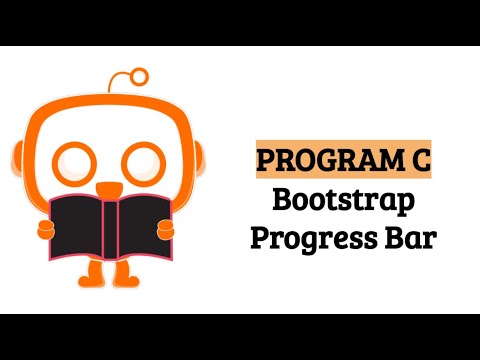
Bootstrap Progress Bar (Part 2)

🤖 AI Prompt
Code with AI: Create interactive progress components.
Prompts:
- "Bootstrap code for a progress bar that is 75% complete with a green background."
- "Bootstrap code for a striped animated progress bar with custom height."
💡 Practice Time!
Try creating these progress bars on your own:
- A red progress bar at 25% with the label "Warning: Low Battery"
- A striped blue progress bar at 90% with 40px height
- An animated green progress bar showing "Download: 60% Complete"
Test your progress bars with a screen reader to ensure they're accessible!