Concept 10: Bootstrap Grid
Bootstrap Grid System
🎯 Learning Objectives
By the end of this lesson, you'll be able to:
- Create responsive web layouts using Bootstrap's grid system
- Use containers, rows, and columns effectively
- Build layouts that look great on phones, tablets, and computers
- Apply different column sizes for different screen sizes
ℹ️ Bootstrap Grid System is a responsive layout system that uses containers, rows, and columns to create flexible web page layouts. These layouts automatically adapt to different screen sizes and devices, making your website look great everywhere!
Why Use Bootstrap Grid? 🤔
Bootstrap's grid system helps you:
- Create responsive layouts quickly - Your website adapts to different screen sizes automatically
- Use a 12-column system - Think of it like dividing your page into 12 equal parts
- Build mobile-first designs - Your site looks great on phones, tablets, and computers
- Avoid display problems - No more worrying about your site breaking on different devices
To create layouts with Bootstrap grid, you need three building blocks:
- Containers - The outer wrapper that holds everything
- Rows - Horizontal groups that organize your content
- Columns - Vertical divisions where your content lives
📦 Bootstrap Containers
ℹ️ Info A Bootstrap container is the outermost wrapper of your grid system. It creates a responsive box that holds all your page content and ensures proper alignment and spacing.
Think of a container like a box that holds all your content. Your page structure looks like this:
- The
<body>tag (your whole HTML page) - A container div:
<div class="container">or<div class="container-fluid"> - Your content goes inside the container
 The container in the body
The container in the body
Two Types of Containers
Bootstrap gives you two container options:
-
.container- Has a fixed maximum width- Changes width at different screen sizes
- Leaves some space on the sides on large screens
- Good for most websites
-
.container-fluid- Always full width- Stretches across the entire screen
- No side margins
- Perfect for dashboards or full-width designs
💡 Tip Use
.containerfor regular websites and.container-fluidwhen you want your content to stretch edge-to-edge!
 The difference between .container and .container-fluid
The difference between .container and .container-fluid
🏗️ Rows and Columns
Bootstrap's grid system divides each row into 12 equal parts. You can use these parts individually or combine them to create different layouts.
Rows - The Horizontal Organizers
Rows group your columns together horizontally. Here's what you need to know:
- Create a row by adding
class="row"to a div - Always put rows inside containers (this is important!)
- Rows are only for holding columns - don't put other content directly in rows
The basic structure looks like this:
php-template
<div class="container">
<div class="row">
<!-- Columns go here -->
</div>
</div>
📝 Note Why rows need containers: Rows have special negative margins that containers balance out with padding. Without a container, you'll get unwanted horizontal scrolling!
 The illustration of the row output in the browser
The illustration of the row output in the browser
Columns - Where Your Content Lives
Columns are the vertical divisions where you put your actual content. They're like cells in a table:
- Add
class="col"to create a column - Columns automatically space out your content
- All content must go inside columns (not directly in rows)
Here's a simple column:
php-template
<div class="container">
<div class="row">
<div class="col">
<!-- Your content goes here -->
</div>
</div>
</div>
To create multiple columns, just add more divs with the col class:
ini
<div class="container">
<div class="row">
<div class="col">
Column 1 content
</div>
<div class="col">
Column 2 content
</div>
<div class="col">
Column 3 content
</div>
</div>
</div>
📏 Column Sizing
Automatic Equal-Width Columns
When you use class="col", Bootstrap automatically calculates column widths:
- Each column gets an equal share of the available space
- The width = container width / number of columns
- Works on all screen sizes automatically
Let's see how 4 equal columns work:
Example:
HTML Input:
css
<div class="container">
<div class="row">
<div class="col">
<div class="bg-primary text-white p-2 text-center">Column 1</div>
</div>
<div class="col">
<div class="bg-secondary text-white p-2 text-center">Column 2</div>
</div>
<div class="col">
<div class="bg-success text-white p-2 text-center">Column 3</div>
</div>
<div class="col">
<div class="bg-danger text-white p-2 text-center">Column 4</div>
</div>
</div>
</div>
Output:
css
[Column 1] [Column 2] [Column 3] [Column 4]
Each column takes up 25% of the container width (12 ÷ 4 = 3 columns each)
Custom Column Sizes with Numbers
Bootstrap divides each row into 12 equal parts. You can specify how many parts each column should take:
- Use
.col-followed by a number (1-12) - The numbers must add up to 12 or less
- For 3 equal columns, use
.col-4(because 4 x 3 = 12)
Here's an example with different column sizes:
Example:
HTML Input:
css
<div class="container">
<div class="row">
<div class="col-2">
<div class="bg-primary text-white p-2 text-center">col-2</div>
</div>
<div class="col-6">
<div class="bg-secondary text-white p-2 text-center">col-6</div>
</div>
<div class="col-4">
<div class="bg-success text-white p-2 text-center">col-4</div>
</div>
</div>
</div>
Output:
ini
[small] [ large ] [ medium ]
col-2 col-6 col-4
(2+6+4 = 12 columns total)
💡 Tip Column Math Tips:
- Numbers less than 12 = columns won't fill the whole row
- Numbers more than 12 = extra columns wrap to the next line
- Always aim for exactly 12 for full-width layouts!
Try this interactive example to see columns in action: https://codepen.io/cristinaconacel/pen/xyaQNw
📱 Grid Breakpoints - Making Your Site Responsive
What Are Breakpoints?
ℹ️ Breakpoints are specific screen sizes where your layout changes. Think of them as "switching points" where your design adapts to different devices.
Bootstrap uses breakpoints to help your site look great on:
- Small phones
- Large phones
- Tablets
- Laptops
- Desktop computers
How Breakpoints Work
When you add a breakpoint to a column class, you're saying: "Apply this layout when the screen is at least this size."
The format is: col-[prefix]-[number]
- prefix = the screen size (sm, md, lg, xl)
- number = how many columns to use (1-12)
Bootstrap's Breakpoint Sizes
| Prefix | Grid breakpoints | Viewport Size | Device size |
|---|---|---|---|
.col- |
extra small | <576px | Mobile (Portrait) |
.col-sm- |
small | >=576px | Mobile (Landscape) |
.col-md- |
medium | >=768px | Tablets |
.col-lg- |
large | >=992px | Laptops |
.col-xl- |
extra large | >=1200px | Laptops & Desktops |
Understanding the Column Classes
Let's break down what class="col-md-4" means:
col= this is a columnmd= applies to medium screens and larger4= takes up 4 out of 12 columns
📝 Note Important Rule: When you set a breakpoint, it applies to that screen size and all larger sizes too! So
col-sm-6works on small, medium, large, and extra-large screens.
Example: Creating a 4-Column Layout for Large Screens
Example:
HTML Input:
css
<div class="container">
<div class="row">
<div class="col-xl-3">
<div class="bg-primary text-white p-2 text-center">Column 1</div>
</div>
<div class="col-xl-3">
<div class="bg-secondary text-white p-2 text-center">Column 2</div>
</div>
<div class="col-xl-3">
<div class="bg-success text-white p-2 text-center">Column 3</div>
</div>
<div class="col-xl-3">
<div class="bg-danger text-white p-2 text-center">Column 4</div>
</div>
</div>
</div>
Output:
- Viewport ``size >= 1200``px:
[Col 1] [Col 2] [Col 3] [Col 4](4 columns in one row) - Viewport `size1200 < 6709`px:
(columns stack vertically)csharp
[Column 1] [Column 2] [Column 3] [Column 4]
🎨 Responsive Column Sizing
Creating Different Layouts for Different Screens
Want your website to look different on phones versus computers? You can combine multiple column classes! This lets you create layouts that adapt perfectly to each device.
Simply add multiple col- classes to the same element:
Example:
HTML Input:
css
<div class="container">
<div class="row">
<div class="col-md-6 col-xl-3">
<div class="bg-primary text-white p-2 text-center">Column 1</div>
</div>
<div class="col-md-6 col-xl-3">
<div class="bg-secondary text-white p-2 text-center">Column 2</div>
</div>
<div class="col-md-6 col-xl-3">
<div class="bg-success text-white p-2 text-center">Column 3</div>
</div>
<div class="col-md-6 col-xl-3">
<div class="bg-danger text-white p-2 text-center">Column 4</div>
</div>
</div>
</div>
Output:
Viewport ``size >= 1200``px (Extra Large):
sql
[Column 1] [Column 2] [Column 3] [Column 4]
Following .col-xl-3 - 4 columns in one row
Viewport ``size >= 768``px ``but < 1200``px (Medium):
sql
[ Column 1 ] [ Column 2 ]
[ Column 3 ] [ Column 4 ]
Following .col-md-6 - 2 columns per row
Viewport `size768 < 7324`px (Small):
sql
[Column 1]
[Column 2]
[Column 3]
[Column 4]
Default stacking - 1 column per row
🎯 Quick Summary
Let's recap what you've learned about Bootstrap Grid:
-
Three Building Blocks:
- Container -> The outer wrapper (
.containeror.container-fluid) - Row -> Groups columns horizontally (
class="row") - Column -> Where your content lives (
class="col")
- Container -> The outer wrapper (
-
The 12-Column System:
- Each row is divided into 12 equal parts
- Use
col-[number]to specify column width - Numbers should add up to 12 for full-width layouts
-
Responsive Breakpoints:
col--> Extra small (phones)col-sm--> Small (landscape phones)col-md--> Medium (tablets)col-lg--> Large (laptops)col-xl--> Extra large (desktops)
-
Pro Tips:
- Always nest: Container -> Row -> Column
- Combine classes for responsive designs
- Test your layouts on different screen sizes!
🎬 Video Tutorials
Bootstrap Grid System (Part 1)
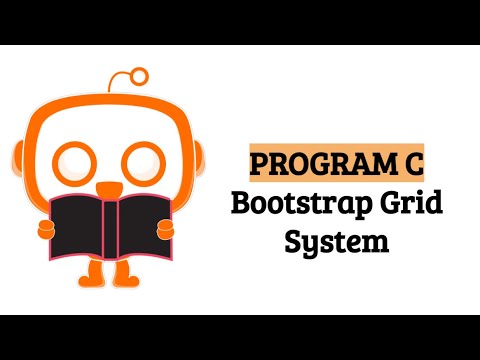
Bootstrap Grid System (Part 2)

🤖 AI Prompt
Code with AI: Use AI to generate Bootstrap grid layouts.
Prompts:
- "Bootstrap code for a three-column layout that stacks on mobile."
- "Bootstrap code for a two-column layout with unequal column widths."
💪 Practice Time!
Try these exercises to master Bootstrap Grid:
-
Basic Layout Challenge:
- Create a container with one row
- Add three equal-width columns
- Put different colored boxes in each column
-
Responsive Challenge:
- Build a layout with 4 columns on desktop
- Make it show 2 columns on tablets
- Make it stack to 1 column on phones
-
Mixed Sizes Challenge:
- Create a row with 3 columns
- Make the first column take 2 spaces
- Make the middle column take 8 spaces
- Make the last column take 2 spaces
-
Real-World Project:
- Design a simple blog layout
- Main content area (8 columns)
- Sidebar (4 columns)
- Make it responsive for mobile devices
Remember: The best way to learn Bootstrap Grid is by building lots of layouts. Start simple and gradually make them more complex!