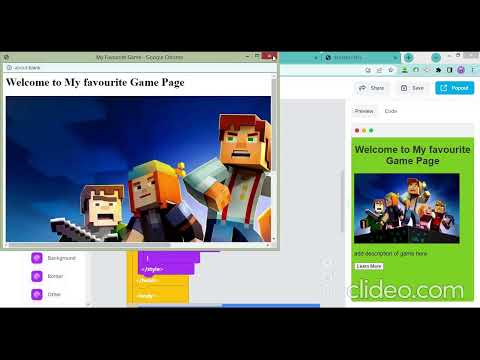Activity 8: CSS Properties
Practice and reinforce the concepts from Lesson 8
Favorite Game CSS Properties Activity
What you'll learn
In this activity, you'll practice:
- Applying CSS properties to style webpage elements
- Using classes to organize your CSS code
- Centering images and aligning text
- Customizing fonts, colors, and backgrounds
- Creating a visually appealing game website
Before You Start
✅ Watch the tutorial video above
✅ Have your favorite game in mind
✅ Prepare 2-3 images of your game
✅ Think about color scheme that matches your game
✅ Time needed: 30-40 minutes
Preview



💻 Activity Instructions
ℹ️ Remix this EduBlocks project! Make sure you click "Clone" to create your own copy!
In this project, you'll create a website showcasing your favorite game using various CSS properties to make it look amazing!
🎨 Steps to Create Your Favorite Game Website
Step One: Create Your Website Title (5 minutes)
- Open the remixed EduBlocks project
- Add an H1 heading block for your game's name
- Add a subtitle using an H2 heading block
Step 2: Style Your Heading (5 minutes)
- Use the CSS style block to customize your heading
- Change the following properties:
- Color: Choose a color that matches your game
- Font-family: Try different fonts like Arial, Comic Sans MS, or Georgia
- Text-align: Center your heading for better appearance

💡 Tip Try using your game's official colors! For example, if your game is Minecraft, use green (#00ff00) or brown (#8B4513).
Step 3: Add Game Images and Information (10 minutes)
- Upload 2-3 images of your favorite game
- Add a text block below each image
- Write interesting facts or descriptions about your game
💡 Tip Image Tips:
- Use the Text block to add captions under images
- Keep image sizes reasonable (not too big or small)
- Make sure images are clear and related to your game
Step 4: Create CSS Classes (5 minutes)
- Create a class called
.game-infofor your game details - Create another class called
.game-listfor listing features - Apply these classes to organize your content
Step 5: Apply Advanced CSS Properties (10 minutes)
-
Center your images:
- Use
margin: autoanddisplay: block
- Use
-
Change background color:
- Pick a color that complements your game theme
-
Customize fonts:
- Set
font-sizebetween 14px-20px for readability - Choose a
font-familythat matches your game's style
- Set



⚠️ Warning Common Mistakes to Avoid:
- Don't use too many different fonts (stick to 2-3 maximum)
- Avoid color combinations that are hard to read (like yellow text on white background)
- Make sure your images aren't stretched or squished
💡 Tips for Success
- Choose a game you love - Your enthusiasm will show in your work!
- Color coordination - Use 2-3 main colors that work well together
- Font pairing - Combine a fun heading font with a readable body font
- Image quality - Use clear, high-quality images (but not too large!)
- White space - Don't crowd elements together, give them room to breathe
- Test your styling - Preview often to see how your changes look
🔧 Troubleshooting Common Issues
Problem: My image won't center
Solution: Make sure you're using both margin: auto AND display: block on your image
Problem: Text is hard to read
Solution: Check your color contrast - dark text on light backgrounds or light text on dark backgrounds work best
Problem: My CSS class isn't working
Solution:
- Check that your class name starts with a dot (.) in the CSS
- Make sure you spelled the class name exactly the same in both places
- Remember CSS is case-sensitive!
✍️ Project Submission (5 minutes)
⚠️ Warning Before You Submit:
- Test all your CSS properties work correctly
- Check that your images display properly
- Make sure your text is readable
- Verify all required elements are included:
- Title and subtitle
- At least 2 images
- CSS classes applied
- Multiple CSS properties used
ℹ️ Info
📤 Submit Your Project
Click here to submit your Favorite Game CSS Properties project!
Remember to include your EduBlocks project link in the submission form!
🎮 Ready to showcase your favorite game? Let's make it look amazing with CSS!