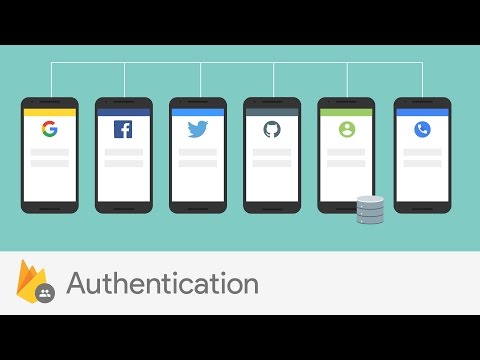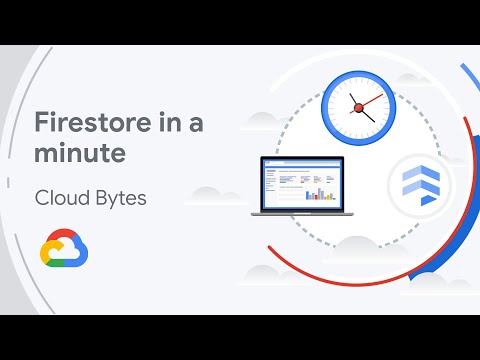Concept 11: Firebase Authentication & Firestore
What is Authentication :emoji:
:dart: Learning Objectives
By the end of this lesson, you will be able to:
- Understand what authentication is and why it's important
- Identify different types of authentication methods
- Set up Firebase Authentication for your web applications
- Create and manage a Firestore database
- Connect authentication with database operations
:information_source: Authentication is the process of checking who someone is when they try to use a website or app. It's like showing your ID card to enter a building - the system needs to know you're allowed to be there!
Why Do We Need Authentication? :emoji:
-
Most popular websites use authentication. You create an account and log in to use their services.
-
Authentication protects your data. It makes sure only the right people can see personal information.
-
It prevents identity theft. Bad actors can't pretend to be you when authentication is in place.
:memo: Note Think of authentication like a bouncer at a club - they check if you're on the guest list before letting you in!
Types of Authentication Methods :emoji:️
There are several ways websites can verify who you are:
-
Email & Password --- The most common method. Users sign up with their email and create a password. The downside? People often forget their passwords!
-
Username & Password --- Similar to email/password, but users also need a unique username. This means remembering three things: username, email, AND password.
-
Phone Number --- Popular with mobile apps and shopping sites. Users enter their phone number and get a text message to verify it's really them.
-
Third-party Authentication --- Super convenient! Users log in with accounts they already have (like Google, Facebook, or GitHub). No new passwords to remember!
-
Magic Link --- The easiest method! Users just enter their email and get a special link. Click the link, and you're logged in - no password needed!
:bulb: Tip Password-based authentication is still the most popular choice because it's familiar to users and easy to implement!
Three Essential Authentication Actions :emoji:
Every authentication system needs these three basic actions:
-
Sign Up (Register) :memo:
- New users create their account
- They choose a password and provide their information
-
Sign In (Login) :emoji:
- Existing users enter their credentials
- The system checks if the password matches
-
Sign Out (Logout) :emoji:
- Users leave their account
- The system forgets they were logged in

Firebase Authentication :fire:
Firebase Authentication makes it super easy to add user login to your apps! Here's why it's awesome:
Why Use Firebase Authentication? :sparkles:
- Easy to Build --- Create secure login systems without being a security expert
- Google-Powered Security --- Uses the same technology that protects billions of Google accounts
- Quick to Code --- Just a few lines of code gets you started
- Multiple Options --- Supports email/password plus social logins (Google, Facebook, Twitter, and more)

What You'll Learn to Code :computer:
In this lesson, you'll master these Firebase Authentication skills:
- Register new users with their email and password
- Log in existing users to your app
- Check login status to see who's currently signed in
- Log out users when they're done
Watch the introduction video: https://youtu.be/8sGY55yxicA
How to Use Firebase Authentication :hammer_and_wrench:
Let's learn Firebase Authentication by building it into our Mood Tracker Project!
Getting Started :rocket:
- Visit the Firebase website: https://firebase.google.com/
- Log in with your Google account
- Open your Mood Tracker project
What We'll Build Together :emoji::computer:
- Set up Firebase Authentication in your project
- Create a registration system for new users
- Build a login page for returning users
- Track who's logged in at any time
- Add a logout button to sign users out
Step-by-Step Setup Guide :clipboard:
Step One: Navigate to Authentication
- Find the Build section in your Firebase console
- Click on "Authentication"

Step 2: Initialize Authentication
- Click "Get started" to begin setup
Step 3: Choose Your Sign-in Method
- Click on "Sign-in method" tab

Step 4: Enable Email/Password
- Select "Email/Password" option
- Toggle the "Enable" switch
- Click "Save" to confirm

:memo: Note :tada: Congratulations! Your authentication system is now ready to use!
Finding the Code You Need :mag:
Firebase provides excellent documentation with ready-to-use code examples!
Step One: Access the Documentation
- Click "Go to docs" button

Step 2: Navigate to Authentication Docs
- Hover over the Build menu
- Click on "Authentication"

Step 3: Find Web-Specific Code
- Navigate to "Authentication > Web > Get Started"
- This page contains all the code for:
- Signing up new users
- Logging in existing users
- Logging out users
- Checking authentication status

:bulb: Tip Bookmark this documentation page! You'll use it frequently when building the authentication features for your Mood Tracker Project.
Authentication Summary :books:
Let's review what we've learned about authentication:
:information_source: Key Takeaways:
- :emoji: Authentication verifies who users are before giving them access
- :emoji:️ It protects personal data and prevents identity theft
- :emoji: Email/password is the most common authentication method
- :emoji: Every auth system needs: sign up, sign in, and sign out
- :fire: Firebase Authentication makes building secure login systems easy
- :emoji: Firebase docs provide ready-to-use code examples
- :emoji: Multiple sign-in options are available (email, social logins, etc.)
What is a Database? :emoji:
:information_source: Info A database is like a super-organized digital filing cabinet. It stores all your app's information in a way that makes it easy to find, update, and use whenever you need it!
Database Management Systems :emoji:️
A Database Management System (DBMS) is the software that helps you work with your database. Think of it as the librarian who helps you find and organize books! For example: Node.js + Firebase.
Types of Databases :bar_chart:
There are two main categories of databases:

SQL Databases (Traditional) :clipboard:
- Store data in tables (like spreadsheets)
- Great for structured, related data
- Examples: MySQL, PostgreSQL
NoSQL Databases (Modern) :page_facing_up:
- Store data in documents (like JSON files)
- Perfect for flexible, changing data
- Used by tech giants like Google, Facebook, and Amazon
:memo: Note Why NoSQL is Popular:
- :zap: Lightning fast even with millions of records
- :chart_with_upwards_trend: Easy to grow as your app gets bigger
- :wrench: Flexible structure for different types of data
Firestore Database :fire:
Firestore is Firebase's powerful NoSQL database that makes data management super easy!
What Makes Firestore Special? :sparkles:
- Cloud-Based --- Your data lives safely in the cloud
- NoSQL Structure --- Stores data as collections and documents (like organized folders and files)
- Real-time Sync --- Changes appear instantly across all devices
- Cross-Platform --- Works with iOS, Android, and web apps
How Firestore Organizes Data :file_folder:
Firestore uses a simple structure:
- Collections = Folders that group similar data
- Documents = Individual data files (like JSON)

:bulb: Tip Think of Firestore like a filing system: Collections are the drawers, and documents are the files inside!
Watch the introduction video: https://youtu.be/QcsAb2RR52c
How to Use Firestore Database :hammer_and_wrench:
Let's build a database for our Mood Tracker Project!
Getting Started :rocket:
- Visit Firebase: https://firebase.google.com/
- Log in with your Google account
- Open your Mood Tracker project
What You'll Learn :books:
In this section, we'll cover:
- Setting up Firestore Database in your project
- Adding data manually through the Firebase console
Step-by-Step Firestore Setup :clipboard:
Step One: Navigate to Firestore
- From Project Overview (Home)
- Click "Cloud Firestore"

Step 2: Create Your Database
- Click "Create database"

Step 3: Choose Security Mode
- Select "Start in test mode" (perfect for learning!)
- Click "Next"

Step 4: Select Your Region
- Choose the nearest location (Asia-Southeast1 for Singapore)
- Click "Enable"

Step 5: Configure Security Rules
- Go to the Rules tab
- Change read and write to true
- Click "Publish"

Step 6: Ready to Go!
- Return to the Data tab
- Your database is now ready!

:memo: Note Test mode is great for learning, but remember to add proper security rules before launching your app!
Adding Your First Data :memo:
Let's create some mood entries for our Mood Tracker!
Step One: Create a Collection
- Click "+ Start collection"
- Name it moodEntries
- Click "Next"

Step 2: Add a Document
- Create an ID for your document:
- Type your own ID, OR
- Click "Auto-ID" for a random one
- Click "+" to add fields
- Set the field type and value
- Click "Save"

Step 3: View Your Data
- Your data appears as a collection of documents
- Each document has its own ID
- Collections group related documents together

:bulb: Tip Pro tip: Use descriptive field names like "mood", "date", and "notes" to make your data easy to understand!
Database Summary :books:
Let's review what we've learned about databases and Firestore:
:information_source: Key Takeaways:
- :emoji: Databases store and organize your app's data
- :emoji:️ DBMS software helps you manage databases
- :bar_chart: Two main types: SQL (tables) and NoSQL (documents)
- :fire: Firestore is Firebase's NoSQL database
- :file_folder: Data is organized in collections and documents
- :zap: Real-time sync keeps data updated everywhere
- :hammer_and_wrench: Easy setup through Firebase console
- :memo: You can add data manually or through code
Practice Time! :dart:
Now that you understand authentication and databases, try these exercises:
-
Authentication Challenge:
- Set up Firebase Authentication in a new project
- Create a simple login form with email and password
- Add a welcome message for logged-in users
-
Database Challenge:
- Create a Firestore collection called "favorites"
- Add documents for your favorite movies, books, or games
- Include fields like title, rating, and review
-
Combine Both:
- Only let authenticated users add to the database
- Display different data based on who's logged in
:bulb: Tip Remember: Authentication tells you WHO the user is, and the database stores WHAT they can do!